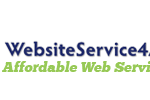 ### How do I fix a white screen of death in WordPress
### How do I fix a white screen of death in WordPress
Experiencing the infamous “white screen of death” can be a daunting issue for any WordPress website owner. In this article, we will delve into practical steps to effectively address this common problem. Understanding how do I fix a white screen of death in WordPress is crucial for maintaining your site’s availability and performance.
Firstly, when faced with a white screen, how do I fix a white screen of death in WordPress? One initial step is to simply clear your browser cache or try accessing your site from a different browser or device. Sometimes, the issue might not be with your WordPress site but could be a temporary glitch in your browsing data.
If the problem persists, the next step in understanding how do I fix a white screen of death in WordPress is to check for any recent changes on your site. Did you install a new plugin, theme, or update anything recently? Reverting these changes can sometimes immediately resolve the issue. You can access your WordPress site through FTP and disable plugins or switch themes to see if it resolves the issue.
Another technical insight on how do I fix a white screen of death in WordPress involves increasing the memory limit in WordPress. This can be done by adding a line of code in your wp-config.php file: define(‘WP_MEMORY_LIMIT’, ’64M’);. Increasing the memory allocated to WordPress helps in situations where the white screen is due to exhaustion of the allocated memory.
How do I fix a white screen of death in WordPress when none of the above steps work? It’s time to enable WP_DEBUG mode. This feature will display any WordPress errors directly on your screen which can provide clues for deeper troubleshooting. To enable WP_DEBUG, add these lines to your wp-config.php file:
“`php
define(‘WP_DEBUG’, true);
define(‘WP_DEBUG_DISPLAY’, true);
“`
This configuration change should help identify the underlying issues causing the white screen of death on your WordPress site.
In some cases, how do I fix a white screen of death in WordPress? It involves addressing more complex server issues. Check with your hosting provider—sometimes the server might be facing difficulties that result in downtime including white screens. Hosting providers like WebsiteService4All can provide insights and support in resolving such server-related issues.
Moreover, bugs or conflicts in themes and plugins are common culprits behind many WordPress errors, including the white screen. How do I fix a white screen of death in WordPress while suspecting a theme or plugin issue? Deactivate all your plugins via FTP by renaming the plugins folder temporarily. If your website returns to normal, then reactivate each plugin one by one until you find the culprit.
If plugins aren’t the issue, how do I fix a white screen of death in WordPress concerning the theme? Activate a default WordPress theme like Twenty-Twenty and see if this resolves your issue. If switching back fixes everything, consider finding an alternative theme or seek help to debug the current theme.
When tinkering under the hood, always ensure regular backups are part of handling how do I fix a white screen of death in WordPress. Companies like WebsiteService4All offer maintenance services that include regular backups as part of their package which can be handy during crises.
Lastly, reaching out for professional help might be necessary if how do I fix a white screen of death in WordPress seems overwhelming despite following all steps mentioned. Sometimes, issues like database corruption or complex server configurations require expert assistance.
Remember, regularly updating WordPress, themes, and plugins, as well as employing robust security measures, can prevent many such issues including how do I fix a white screen of death in WordPress. Always being prepared with backups and knowing reputable service providers will ensure continuity for your online presence even during tech hiccups.
For more information on managing your WordPress website effectively and preventing potential disasters like the white screen of death, keep exploring articles under categories like “WordPress Troubleshooting” to stay informed and prepared.
